Home |
About ADBM |
Feature List |
Customers |
Download |
Price List |
Email
About ADBM
Advanced DB Master is a database management product which combines ease of use with power and speed. This product was originally written for the Apple II in 1979 and was migrated to DOS platforms in 1983. After many successful years under DOS we are now shipping the 32 bit windows product for use with Windows 2000, or Windows XP, Vista
32 and 64 bit, Windows 7 32 and 64 bit. Go to the ADBM Downloads page for info on the demo version.
System Requirements: 256-512 megabytes ram.
For further information check the topics below.
This version of Advanced DB Master is ODBC compatible. That means you can share information between databases created with Advanced DB Master and databases created with other ODBC compatible products like Microsoft Access. You can even attach tables from other products to your ADBM database. And Advanced DB Master's storage limitations are much more generous than most other popular database products, for example each record in a table can be up to 32 kilobytes in size. Take a look at the other specifications below:
Advanced DB Master 7 Database and Table Limits
- 250 tables in a Database
- 4,000 fields in a Table
- 10 fields in a Primary Key
- 10 fields in a Secondary Key
- 122 characters in Primary Key or Secondary Key
- 250 Secondary Key indexes
- 32,200 characters in a record
- 16,000 characters in a Fixed Character or Fixed Binary field
- 256,000 Gbyte of data in each Table
- 2,147,483,648 records per Table
Data Types Supported by Advanced DB Master 7 SQL Driver
|
Type |
Storage |
Ranges |
|
Fixed Character |
length+1 |
1 to 16000 ASCII characters |
|
Boolean |
1 |
0 or 1 |
|
Unsigned Byte |
1 |
0 to 255 |
|
Signed Byte |
1 |
-128 to 127 |
|
Unsigned Short |
2 |
0 to 65,535 |
|
Signed Short |
2 |
-32,768 to 32,767 |
|
Unsigned Long |
4 |
0 to 4,294,967,295 |
|
Signed Long |
4 |
-2,147,483,648 to 2,147,483,647 |
|
Short Real |
4 |
3.4E +/- 38 (7 digits) |
|
Long Real |
8 |
1.7E +/- 308 (15 digits) |
|
Currency/BCD |
length+1 |
1 to 30 decimal digits |
|
Date |
6 |
Year 0 to 9999 |
|
Time |
6 |
Hour 0-23, minute 0-59, second 0-59 |
|
Datetime |
16 |
Year 0 to 9999, hr,min,sec, fraction 0-8 digits |
|
Fixed Binary |
length+2 |
1 to 16000 |
Advanced DB Master is packed with powerful features that make highly customizeable and and easily adaptable to specialized database needs. One good example is the image handling capability. Images can be stored internally in the database or externally as image files, and can be viewed and manipulated as part of a view or in a separate image editor window. Advanced DB Master also has built in features that help automate the process of including large amounts of images in a database. Here's a picture of an image as part of a view and also in the image editor window.
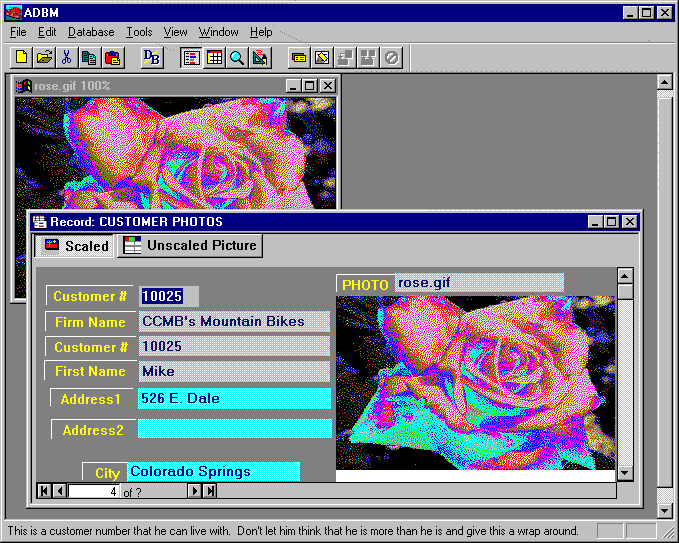
Advanced DB Master is a relational database management tool, and one feature which helps you capitalize on this is the view on a view. Any view can contain other views and the contained view can display any relational link between the two tables. For example in the view below the two files are linked on the invoice number.
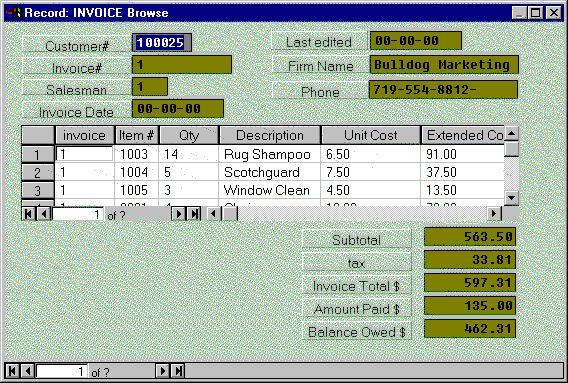
Advanced DB Master for windows is even easier to navigate than the DOS version, because w've put a lot of effort into making the product easy and intuitive to use. Your main tool for organizing databases will be the Database Manager window. It provides a well organized display of all tables, views, macros and reports. From the Database Manager window you can add, delete, use or design all database components. Here's what it looks like:
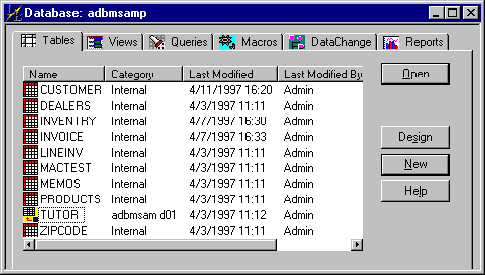
This is just one example of how we've tried to pack in lots of functionality while keeping Advanced DB Master quick and easy to use. This product is full of Managers and Wizards which help you customize every aspect of your database. A good example is the View Creation Wizard whose 3 pages give you a good starting point for a new view:
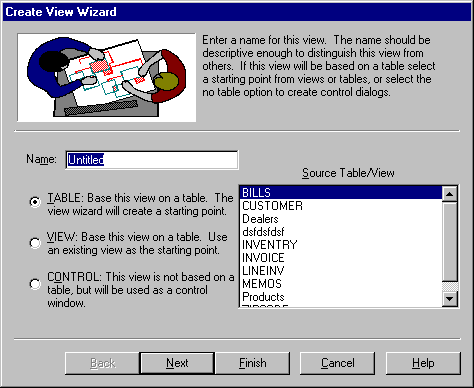
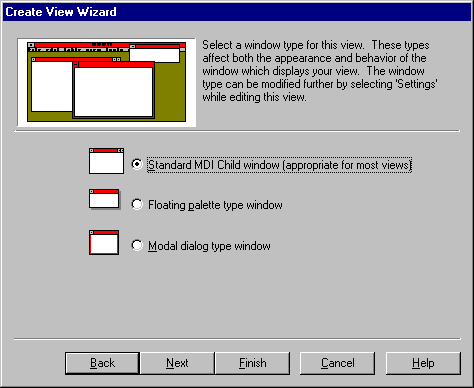
We're sure that you'll love these features along with all the others we've included to make Advanced DB Master easy to use and navigate.
Terminology Changes
For those of you already familiar with Advanced DB Master for DOS the information given here about the windows product might not make sense until you understand a couple of changes. Don't worry, not too much has changed, but we've had to update some terminology to fit with changes in the product and to keep up with the ever progressing data management industry. Hopefully this chart will make things clear.
| Windows ADBM | DOS ADBM |
|---|
| Database | Relational File Set |
| Table | File |
| View | Screen Form |
| Macro | Keystroke Macro |
| Link | Link Format |
| Design Table | Restructure File |
| Design View | Edit Screen Form |
| Find | Selection Setup |
| Browse | Browse |
| DataChange Export | Data Exchange (output) |
| DataChange Import | Data Exchange (input) |
Conversion
Elements Converted From DOS ADBM
The following elements of the DOS ADBM database files will be converted:
- Data records
- All field types supported by DOS ADBM
- Computed fields
- All relevant computed field functions, including alias references
- Link formats for use by the computed fields
- Relational file list
- Dynamic Value tables (converted to separate tables)
- Long Code tables (converted to separate tables)
- Field help text (shows up on the status bar)
- All fields form
- Screen Forms
- Arrays
Elements Not Converted
The following elements will not be converted. There is an equivalent and often better way of performing the same function.
- Sets: Use the Browse on form and relational lookups.
- Auto-Increment key: Use the Counter field type.
- Macro Language: Use the new Visual Basic compatible macro language.
- Reports: Use the new ADBM Report Writer.
- Menus: Use a View defined as a control.
- Accumulator: Use Sum(fieldname) in a query.
- Screen format features added in Version 4.4 (boxes, lines, display computed fields)
The following steps are required to enable printing from DOS ADVANCED DB MASTER
under the XP operating system.
1.
The printer must be the "DEFAULT" printer.
From the "Start" button, run "Printers and Faxes", then
set your printer to be the DEFAULT printer.
2.
Copy the following three lines into a text file called
NETUSE.BAT, in any directory you like. You can use any
word processor or the windows programs NOTEPAD or WORDPAD.
NET USE LPT1: /DELETE
NET USE LPT1: \\JP32\hp5610 /persistent:yes
REM NET USE LPT1: \\COMPUTERNAME\PRINTERNAME /persistent:yes
Change the second line to correctly show
your own COMPUTERNAME (instead of JP32) and
the correct PRINTERNAME (instead of hp5610), then save the changes.
COMPUTERNAME is located by bringing up the "My Computer" properties
and selecting the "Computer Name" tab. Use the value given
for "Full Computer Name".
PRINTERNAME is located by clicking the "Start" button,
run "Printers and Faxes", then bring up properties for
your printer. Select the "Share" tab and use the "Share name".
3.
Run this BAT file from a dos window. To bring up a dos
window: from the START button, choose the "RUN" button then type
in CMD and press OK. When the DOS window comes up, you will have
to change the directory to the directory that contains your
NETUSE.BAT file and then run this batch file.
After running the batch file, your dos window should display
the message:
"The command completed successfully"
Example dos commands to do this:
C:\
CD\mydir\xdir
NETUSE
These commands assume the NETUSE.BAT file is located in
directory
C:\mydir\xdir.
You should now be able to print from DOS ADBM.